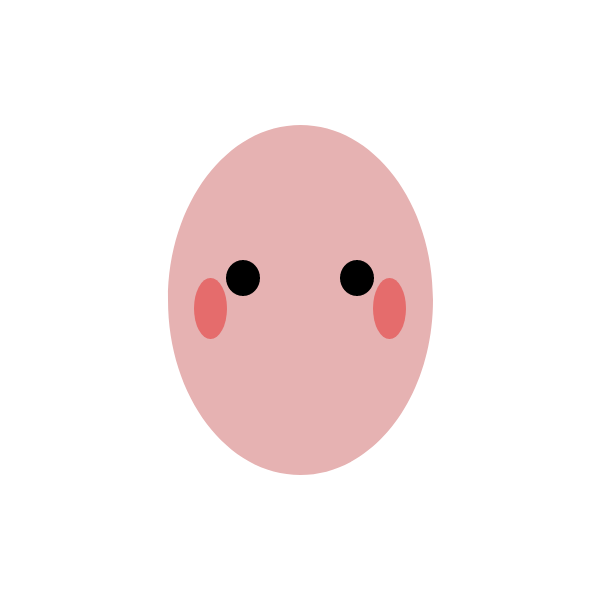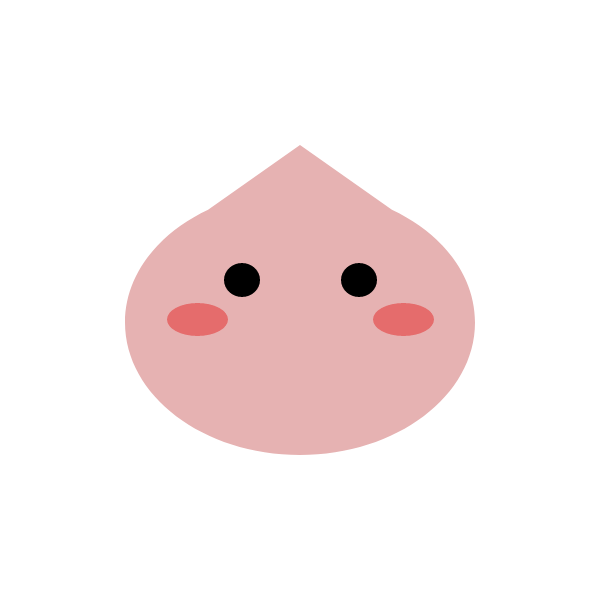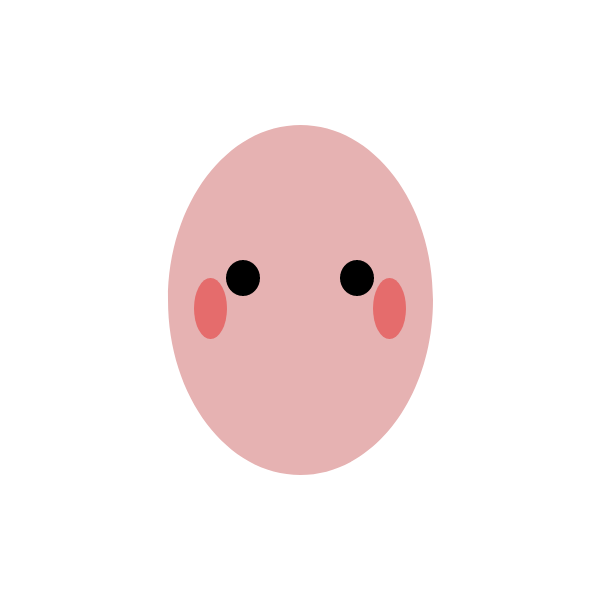INSTRUCTIONS
- Open Adobe XD
- Create a New Document "Custom Size". Set the dimensions to 600px x 600px.
- Select "Ellipse" from the toolbar.
- Create an Ellipse H: 265px x W:350px.
- Select "Polygon" from the toolbar.
- Create a Triangle H: 100px x W: 284px.
- Drag the Triangle shape to overlap the Ellipse shape. Make sure the botttom-left and bottom-right corners of the triangle stroke are intersecting the Ellipse. You should not be able to see the corners of the triangles poking outside of the ellipse.
- Ctrl + A
- Use the pathfinder tool in the right menu and select "add" to merge the shapes. We will call this new shape 'Head'.
- Change the fill color of 'Head' to #E6B2B2. Uncheck the "Border" option.
- Select "Ellipse" from the toolbar. Create an Ellipse H: 34px x W:36px. We will call this shape 'Eye'.
- Change the fill color of 'Eye' to #000000. Uncheck the "Border" option.
- Hold 'Alt' and drag the 'Eye' to copy it 80 pixels to the right. Make sure these shapes are parallel to eachother.
- Select both 'Eye' shapes and Ctrl + G.
- Select "Ellipse" from the toolbar. Create an Ellipse H: 33px x W:61px. We will call this shape 'Cheek'.
- Change the fill color of 'Cheek' to #E56C6C. Uncheck the "Border" option.
- Move this shape to the bottom left corner of the left 'Eye'. The shapes should not overlap or touch, but shouldn't be more than 10px apart?
- Hold 'Alt' and drag the 'Cheek' to copy it 145 pixels to the right. Make sure these shapes are parallel to eachother.
- Select both 'Cheek' shapes and Ctrl + G.
- Select the 'Eye' Group and the 'Cheek' Group and in the right toolbar, select "Align Center" (Do not "Align Middle" yet)
- Ctrl + G. Make sure the 'Head shape is not grouped here.
- Ctrl + A, and in the right toolbar, select "Align Middle" and "Align Center". The shapes should line up.
- Ctrl + A, Ctrl + G
- Select "Align Middle" and "Align Center". The shapes should center on the page.
- File, Export "All Artboards". Make sure 'PNG' and 'Design' are selected, and save as 'apeach.png'
- E-mail the saved png to lapokute@gmail.com
- You're done?
My Drawing
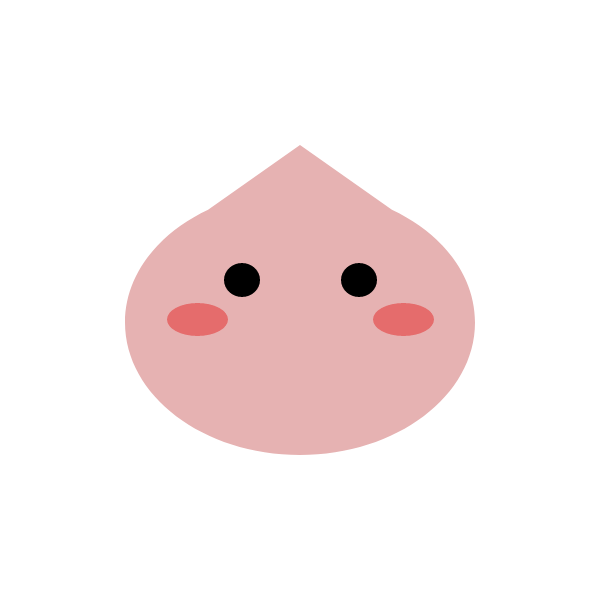
Rachel's Drawing